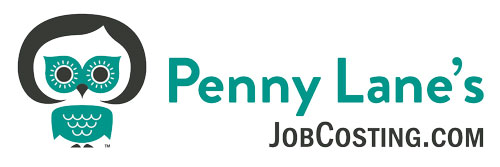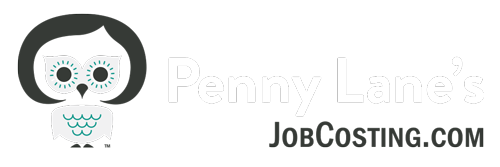Resolving Unapplied Payments and the Significance
One issue that many people – including bookkeepers – are not aware of is the way unapplied payments and credits in QuickBooks can affect your Financial Statements. I am talking about payments you have received from customers that were “received” in QuickBooks by using the received payments window, but not applied to an invoice during this process, or credit memos prepared but never applied to an invoice.
It is important to know that unapplied customer payments and credits will not show up as Income on your Cash-Basis Profit and Loss report. Even if you have created an invoice and received a payment, if the payment is not applied, your Income will be under-stated!
This could have some serious consequences if you bring your Profit and Loss report to your tax professional and ask them to estimate your income taxes for the year so far and you have a $30,000 customer payment that is not showing up as income. This ACTUALLY happened to one of my clients!
How could this happen? Normally, a customer payment will apply automatically to any outstanding invoices in the received payment screen. However if you create the invoice after you receive the payment, or for some reason void the original and re-create it, the payment often will not be applied. When you are receiving payments, it is also important to be sure that a check-mark appears next to the invoice you want to apply it to.
A quick way to find out if you have any unapplied payments is to run a report called “Open Invoices” under Reports – Customers and Receivables. If you see any negative numbers on this report you have payments or credits that are not applied as in this example:.

Fortunately, this potentially disastrous situation is easily reconciled:
Method 1: From this report you can drill down by double clicking on the negative number (if it is a payment) and once the received payment window pulls up, you can put a check mark next to the invoice you would like to now apply it to, save and close – you’re done.
If it is a credit memo, or you have a whole list of credits to apply to one invoice simply open the “received payments” window and type in the customer name, but leave the received amount as $0. Click on the “Discounts and Credits” button in the lower left hand corner and apply the out-standing payments or credits that appear in the “credits” tab. Save and close.
Click Here for the Free Interactive Tutorial
It is also important that your payments are not dated prior to your invoices, so be sure to avoid this during your regular processing.
If you receive deposits, be sure to follow a procedure that does not leave unapplied payments in your system. (see my blog article Handling Customer Payments in QuickBooks).
On the Accounts Payable side, you have a similar issue, where you do not want to have Bill “payments” made to your vendors that are not applied to a vendor Bill.
Here you want to print out a “Vendor Balance Detail” from the Reports menu – Vendors & Payables. You can apply payments to bills through the “Pay Bills” by check-marking the bill and using the “set credits” in the lower left-hand section. I often find that there is no bill and one will need to be created – just be sure to date it on or before the payment date.
Unapplied payments are more common in pre-2006 versions because the system did not offer as many prompts for applying payments and credits as the more recent versions.
A quick way to find out if you have unapplied payments or credits in your Accounts Payable or Accounts Receivable system is to run a Balance Sheet report on a Cash Basis. If you see negative numbers in the Accounts Payable or Accounts Receivable here, you you have a problem.
Questions? Get one on one training and support from Penny Lane – www.jobcosting.com/coaching , like my facebook page for the latest Tips and Tricks: www.facebook.com/jobcosting and don’t forget to subscribe to my youtube channel: https://www.youtube.com/channel/UCWoPuSBIRitWlgaYfOHplog?sub_confirmation=1