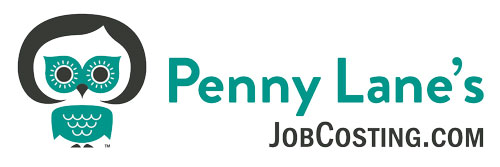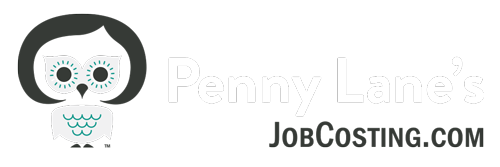My Top 5 Job-Costing Reports in QuickBooks Desktop
As a Contractor, nothing is more unsettling than not knowing how whether you are making or losing money on your jobs and knowing where you went right – or wrong – on your bid. I once had a client exclaim in distress that HE paid for his client’s swimming pool!
When set up right, QuickBooks Desktop software can provide you with all the answers, just by entering your day to day transactions.
In this short video, I’ll share with you a few of my favorite Job costing reports and the powerful insights they provide to Contractors just like you every day.
My Top 5 Job Costing Reports in QuickBooks for Contractors are:
Job Estimates vs. Actuals Detail: You can find this report from the gray menu bar: Reports – Job Costing – Estimates vs. Actuals Detail. This is THE key report for most Contractors. This report compares your Estimated Cost to your Actual Cost by cost code (item) as well as your Estimated Revenue to your Actual Revenue to date. This report is useful during the job for managing both costs and revenue. The variance column makes it easy to spot cost overruns and see the status of draws vs. costs and contract. You can also customize the columnns displayed on the report to show things like: just the estimated cost vs. actual cost, or the estimated cost vs. actual revenue.
Job Profitability Detail: You can find this report also from the gray menu bar: Reports – Job Costing – Job Profitability Detail. This is a great simple report that compares your actual job related costs to date, totaled by cost code (item), to your actual revenue to date.
Job Profitability Summary: You can find this report also from the gray menu bar: Reports – Job Costing – Job Profitability Summary. This is a great overview report that displays the total Actual Cost to the Actual Revenue of all jobs during any specified time period.
Job Progress Invoices vs. Estimates: You can find this report also from the gray menu bar: Reports – Job Costing – Job Progress Invoices vs. Estimates. This is an invaluable report for Contractors who bill customers over time for a fixed bid. It’s especially useful for those who have multiple jobs going on at any one time. This report displays all Job Estimates vs. the Progress invoices to date and the % billed to date. I like to customize this report to show only “Active” Estimates and memorize it. That way I can make Estimates inactive for jobs that have been billed out 100%, and I only see Estimates with outstanding balances to bill.
Time by Job Detail: You can find this report also from the gray menu bar: Reports – Jobs, Time and Mileage. This report displays detailed by by job, including employee/vendor, date, and number of hours worked. This report can be customized and filtered in multiple ways, the most common might be filtering by job or employee/vendor name or item. Contractors often leverage this report to help them analyze the labor contributed to a certain job and/or task, which can be really helpful in identifying cost overruns or better bidding.
See the rest of the videos in this series – sign up at: www.jobcosting.com/free-training and don’t forget to like me on Facebook for all the latest news and tips and tricks: www.facebook.com/jobcosting