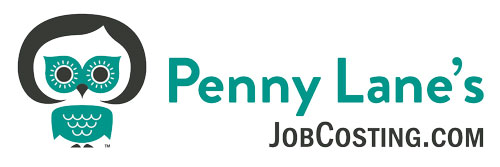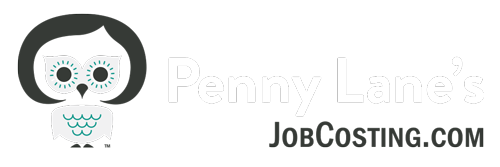Resources for Contractors
QuickBooks Desktop: Videos Demonstrating Importing Chart of
Accounts and Item List Templates
In this first video, I’ll walk you through a simple scenario: Creating a fresh new completely blank data file and then importing my Chart of Accounts and Item List Templates for General Contractors. This is the quickest and easiest way, but it’s not for you if you want to modify the item list before import or if you are importing into a file with an existing chart of accounts or item list – see the other 2 videos in that scenario.
This video if you already have an existing Chart of Accounts or Item list. Importing can be a bit tricky if you are importing into a data file that already has an Item list and established Chart of Accounts. First, to import – From the Gray Menu bar click the “File” menu – then Utilities – then Import. Below are additional recommendations:
- Import the Chart of Accounts First. As soon as you import – go to your item list and check for duplicates. Make sure to rename any items with the exact same name to something slightly different, either with a different name or “merge” them.
- Make your old items inactive.
- Next, review your Chart of Accounts – there will likely be new accounts there. You may not like the way the new accounts are named, feel free to rename them and/or merge with existing accounts that you may already be using to represent them.
- If you get an error when you attempt to import, check the excel chart of accounts against your current chart of accounts and check for duplicate names/numbers, particularly of a different account “type” This often happens if you already have an account on your item list with the same description or number that is on the one you are trying to import, usually that are a different “type” of item. Example: you have an Expense Account named “Materials,” and you are trying to import a Cost of Goods Sold Account named “Materials.” The account numbers may also be conflicting if you use numbers on your Chart of Accounts.
If you are having trouble importing the iif file, you can use the Add/Edit multiple list entries to “import:” the Item list with the Excel version. Note you will need to import the parent items first. Here’s a video on how to use the add/edit multiple list entries:
QuickBooks Desktop for Contractors Item List and Chart of Accounts in .iif and excel:
- Chart of accounts contractor COGS Only Import into QuickBooks
- Chart of accounts contractor Import Into QuickBooks
- Item List General Contractor 2018
- Item list Import Gen Contractors 2019 and up
- Item List Import Gen Contractors 2017
- Item List with accounts Excel Format
- Excel Format (note state taxes are for California, your state taxes may be different, Federal taxes based on 12/2014 rates)
- WIP COA in Excel
- WIP COA in IIF
- WIP item list in Excel
- WIP item list in IIF
QuickBooks Online Chart of Accounts and Product/Service List Templates
IMPORTANT Please note – Proceed with caution and at your own risk when importing as once these lists are imported, THEY CAN NOT BE DELETED (although they can be made inactive) and may cause you to require an upgrade to QBO subscription level if the number of accounts exceed your current QBO subscription level. I highly recommend that you import in conjunction with my Projects in QuickBooks Online course, where I provide detailed information and instructions. You can learn more about the course here: https://jobcosting.mykajabi.